Automate Your WhatsApp Audio Transcriptions with Zapier
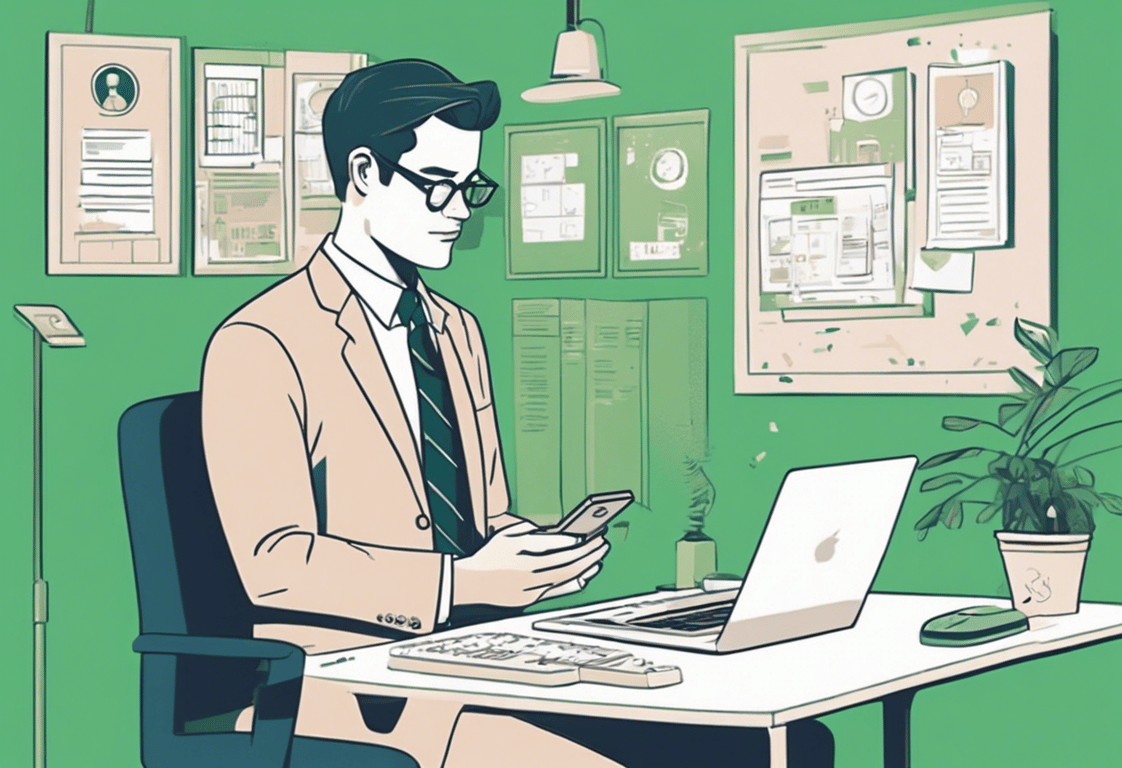
Hi there! Today, I'm going to show you how to build an automation that will transcribe your WhatsApp audios automatically. This is especially handy if you frequently send yourself audio notes or if someone has the habit of sending you tasks via audio. We'll be using Zapier, a transcription service, and an application that connects to WhatsApp. You'll see that setting this up is very easy.
First, let me introduce myself. I'm Andres, and I work at Connex, an automations and integrations agency. We help you automate your workflows and integrate your tech stack. If you have processes that you want to automate, feel free to book a free discovery call with us. Now, let's jump into the workflow!
Step 1: Gather the Necessary Apps
To build this automation, you'll need a few apps:
- Deepgram: An awesome tool for transcriptions with a generous trial and affordable pricing.
- Timelines: An app that connects to your WhatsApp and integrates with Zapier. You can create a free trial via the link provided.
- Zapier: A platform that allows you to integrate apps and automate tasks.
Step 2: Set Up Accounts
- Deepgram: Create an account and set up your transcription service.
- Timelines: Set up your WhatsApp number.
- Zapier: Create a free account and log in.
Step 3: Create the Automation in Zapier
- Trigger: Look for Timelines and set the event to "New Received Message". Connect your account and test the trigger to pull an existing record. You'll get information like the sender's name, phone, and a URL to the audio file.
- Action: Look for Deepgram and set the event to "Create Transcription with Plain Text". Connect your account and map the audio URL from the trigger step. Test this step to ensure the audio file is sent to Deepgram and transcribed.
- Send Transcription Back to WhatsApp: Add another step with Timelines, setting the event to "Send Message to Existing Chat". Map the necessary fields like chat ID, account phone number, and the transcribed message text from Deepgram. Test this step to ensure the message is sent back to WhatsApp.
Optional Step: Add a Filter
To avoid errors when you send text messages instead of audio, add a filter in Zapier. Set the condition to continue only if "Message Text" does not exist. This ensures the workflow works only with audio messages.
Final Step: Publish and Name Your Zap
Hit "Publish", and your automation will start working. As a good practice, rename your Zap to remember its function in the future.
Conclusion
This automation is super easy to set up and can save you a lot of time. Zapier is very flexible, allowing you to use similar workflows to send information and create tasks in your task management tool, whether it's Google Tasks, Notion, or any of the 6,000 apps available on Zapier.
Let me know in the comments which app you use for task management or where you would send these audio transcriptions. If there's enough interest, I may record a step-by-step tutorial using that tool. If you need help, book a free discovery call to discuss automating your workflows.
Cheers!
Need help?
We can support you, book a free consultation here
