How to Automate Bulk Document Processing in BambooHR with DocuSign
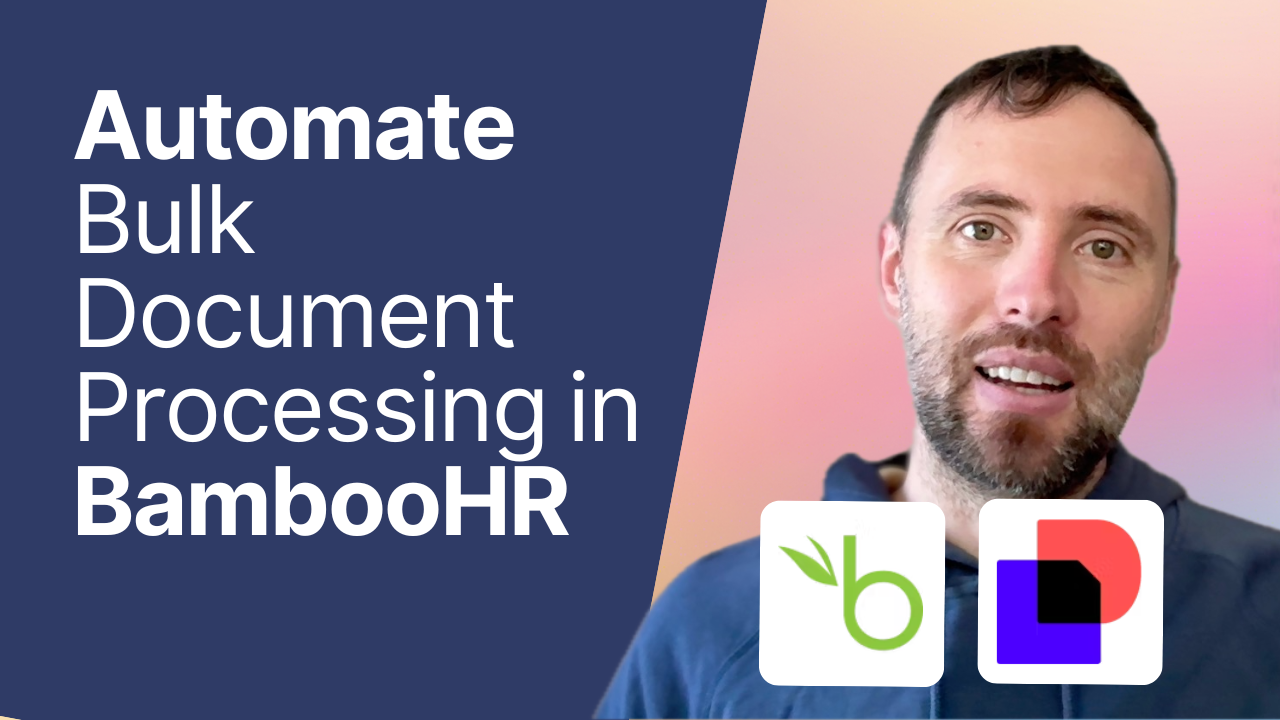
TABLE OF CONTENTS
Managing employee documents at scale can be a significant challenge for HR teams. Whether it's getting new NDAs signed, distributing policy updates, or tracking training certifications, the manual process of collecting and uploading documents to individual employee profiles can be time-consuming. In this guide, we'll show you how to automate this entire workflow using DocuSign and BambooHR, connected through Make.com.
What are the benefits of using this integration instead of BambooHR's built-in eSignature feature?
- Some companies require the use of their preferred eSignature software.
- Organizations in industries with strict regulatory requirements may prefer other eSignature apps that have specific legal and compliance capabilities.
- BambooHR's signing flow is limited—it only allows the candidate to sign. You can't set up a manager or executive to sign first.
- DocuSign offers advanced features beyond standard eSignatures, including conditional logic, templates for complex documents, and multi-party signing workflows.
- You may need to store copies of signed documents in multiple locations.
- For example, you might want a copy in Dropbox or sent via email.
What This Automation Can Do
This automation will:
- Monitor DocuSign for completed documents
- Automatically retrieve signed PDFs
- Match documents with employee profiles in BambooHR
- Upload documents to the correct employee's profile
- Handle bulk document processing for your entire workforce
Use Cases
This automation is perfect for handling:
- Onboarding documentation
- Performance review sign-offs
- Policy acknowledgments
- New NDAs
- Contract renewals and amendments
- Training certification tracking
- Exit interviews
- Benefit enrollment forms
Prerequisites
To implement this automation, you'll need:
- A DocuSign account
- A BambooHR account
- A make.com account (they offer a generous free tier)
Step-by-Step Implementation Guide
1. Set Up the DocuSign Trigger
- Create a new scenario in make.com
- Add the DocuSign "Watch Envelope Completed" module
- Set the trigger frequency (default is 15 minutes)
- Connect your DocuSign account
- Select your account in the dropdown
2. Configure Document Retrieval
- Add the DocuSign "Get Document" module
- Map the envelope ID from the first step
- This will output the signed PDF file
3. Get Signer Information
- Add an HTTP module for the API call
- Use the URL format:
[DocuSign API endpoint]/recipients
- Include the envelope ID in the URL
4. Connect to BambooHR
- Add the BambooHR "Get Employees" module
- This will retrieve all employee records with their work email addresses
5. Set Up Document Upload
- Add a filter to match signer email with BambooHR work email
- Add the BambooHR "Upload File" module
- Configure the mapping:
- Employee ID (from step 4)
- Category ID (12 for signed documents)
- File (from step 2)
- Email subject (from step 1)
How It Works in Practice
- Send your document through DocuSign to multiple employees
- Employees receive an email with a link to sign
- Once signed, the automation:
- Detects the completed signature
- Downloads the signed PDF
- Identifies the correct employee in BambooHR
- Uploads the document to their profile
- The document appears in the employee's BambooHR profile within minutes
Best Practices
- Test the automation with a small group before rolling out company-wide
- Use consistent document naming conventions in DocuSign
- Regularly monitor the automation logs in make.com
- Set up error notifications to catch any issues promptly
Common Questions
Q: How often does the automation run?
A: By default, it checks every 15 minutes, but you can adjust this frequency in make.com.
A: By default, it checks every 15 minutes, but you can adjust this frequency in make.com.
Q: What happens if an employee's email doesn't match?
A: The filter will prevent document upload, ensuring documents only go to the correct profiles.
A: The filter will prevent document upload, ensuring documents only go to the correct profiles.
Q: Can this handle multiple document types?
A: Yes, the automation works with any document type sent through DocuSign.
A: Yes, the automation works with any document type sent through DocuSign.
Getting Started
Ready to implement this automation? Here are your next steps:
- Create your make.com account
- Set up your DocuSign and BambooHR connections
- Import the automation blueprint (available in our resources)
- Test with a sample document
- Roll out to your full team
Need Help?
While this automation is powerful, setting it up correctly is crucial for your HR document management. If you need assistance implementing this or other HR automation workflows, our team at Connex Digital specializes in HR integrations and automations. We're certified partners with both BambooHR and Make.com, ensuring you get expert implementation support.
Get started with your HR automation journey - schedule a free discovery call to discuss your specific needs and how we can help streamline your HR processes.
