How to Integrate Pipedrive and OpenPhone Contacts Using Zapier
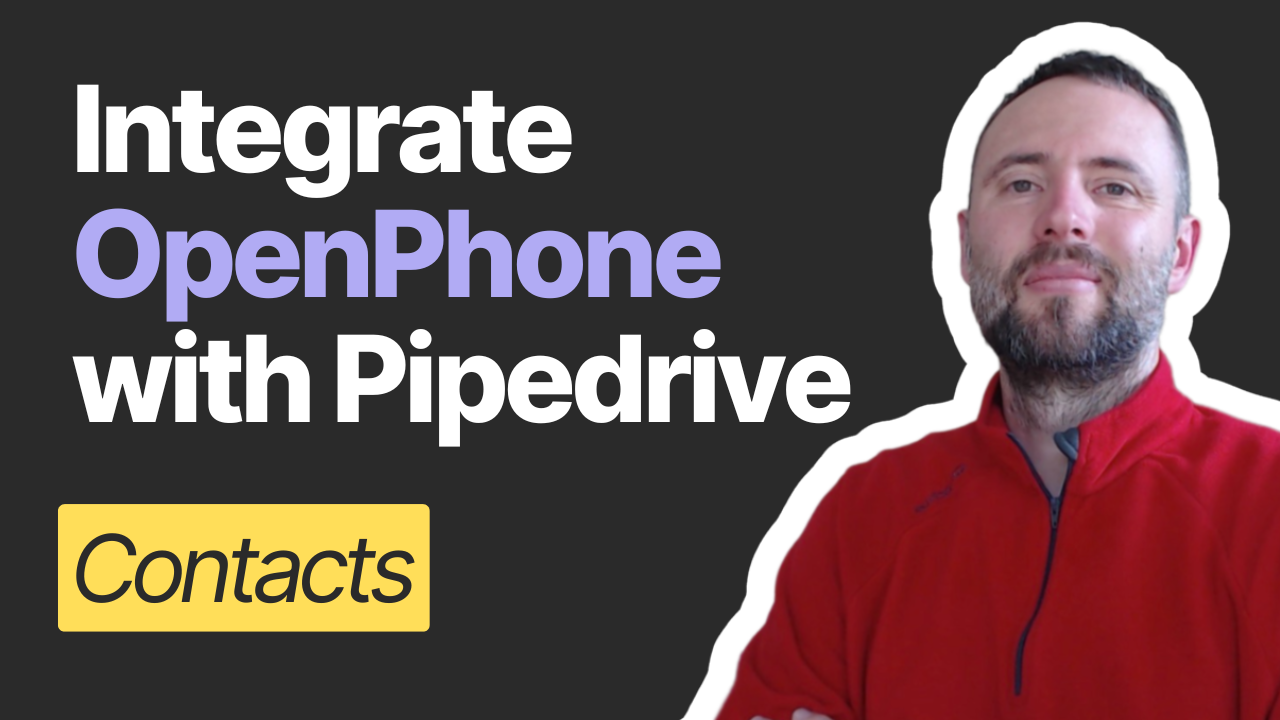
TABLE OF CONTENTS
Having seamless integration between various tools and platforms is essential for operational efficiency. One such critical integration is between Pipedrive, a popular CRM tool, and OpenPhone, a modern business phone system.
This blog post will guide you through integrating Pipedrive and OpenPhone contacts using Zapier, ensuring that every new contact added in Pipedrive is automatically created in OpenPhone.
🔗 Get a 7-day free trial and a 10% discount on OpenPhone:

Step-by-Step Guide
1. Introduction to the Integration
Hey there! Today, I'm excited to show you how to integrate Pipedrive and OpenPhone contacts. This integration will ensure that whenever you add a new contact in Pipedrive, that contact gets created in OpenPhone as well. For instance, when I add a new contact in Pipedrive and click save, the contact will be created in OpenPhone within seconds.
2. Overview of the Tools
This tutorial is part 2 of the Pipedrive OpenPhone integration series.
Check Part 1 here: How to Integrate OpenPhone with Pipedrive Using Zapier
🔗 Get a 7-day free trial and a 10% discount on OpenPhone:
3. Setting Up the Integration
First, let's implement this integration. We'll start by opening Zapier and navigating to zapier.com. Once there, click on "Create Zap." The focus will be on setting the trigger and the action.
When building automations on Zapier, we use the formula "when this happens, do that." The "when this happens" part is the trigger, and the "do that" part is the action. In our case, we want to automate the workflow so that when a new person is added in Pipedrive, a new contact is created in OpenPhone.
4. Configuring the Trigger
First, click on the trigger and search for Pipedrive. Select the event related to a person, specifically "New Person." Click "Continue," choose your account, and click "Continue" again. Then, hit "Test Trigger" to pull an existing record. This helps map the fields and custom fields associated with the record.
5. Configuring the Action
Once the trigger is set, we'll move on to the action. Click "Continue" and search for OpenPhone. Select the event "Create or Update Contact." Connect your OpenPhone account and map the fields from Pipedrive to OpenPhone. Start with the first name, last name, company (called "organization" in Pipedrive), and phone numbers.
6. Adding Unique Identifiers
It's essential to add a unique ID to ensure that updates to existing contacts in Pipedrive are reflected in OpenPhone. This ID helps OpenPhone match and update the correct contact instead of creating a new one. Pipedrive provides a unique identifier for each contact, which you can use for this purpose.
7. Testing and Publishing
Click "Continue" and then "Test Step" to ensure everything is set up correctly. If there are no errors, hit "Publish" to activate the workflow. It's a good practice to rename the workflow for easy identification.
8. Creating an Update Workflow
To keep contacts in sync, create a second workflow for updated contacts. Follow the same steps as above, but this time, select "Updated Person" as the trigger. This ensures that any updates to contact information in Pipedrive are reflected in OpenPhone.
Conclusion
Integrating Pipedrive and OpenPhone using Zapier is a straightforward process that can significantly streamline your workflow. If you need help implementing this or any other workflow, feel free to leave a comment below or book a free discovery call with us using the link in the description.
By following these steps, you'll ensure that your contacts are always up-to-date, saving time and reducing manual data entry. Happy automating!
Follow us on socials
👨💻 Follow us on LinkedIn
👨💻 Subscribe to our YouTube channel
Need help implementing this workflow?
Do you need help implementing this workflow? Book a free discovery call with us to discuss this or any other workflow you want to build for your company. We're here to help!
👉 Schedule a free consultation here
