Integrating Monday CRM Contacts with OpenPhone Using Zapier: A Step-by-Step Guide
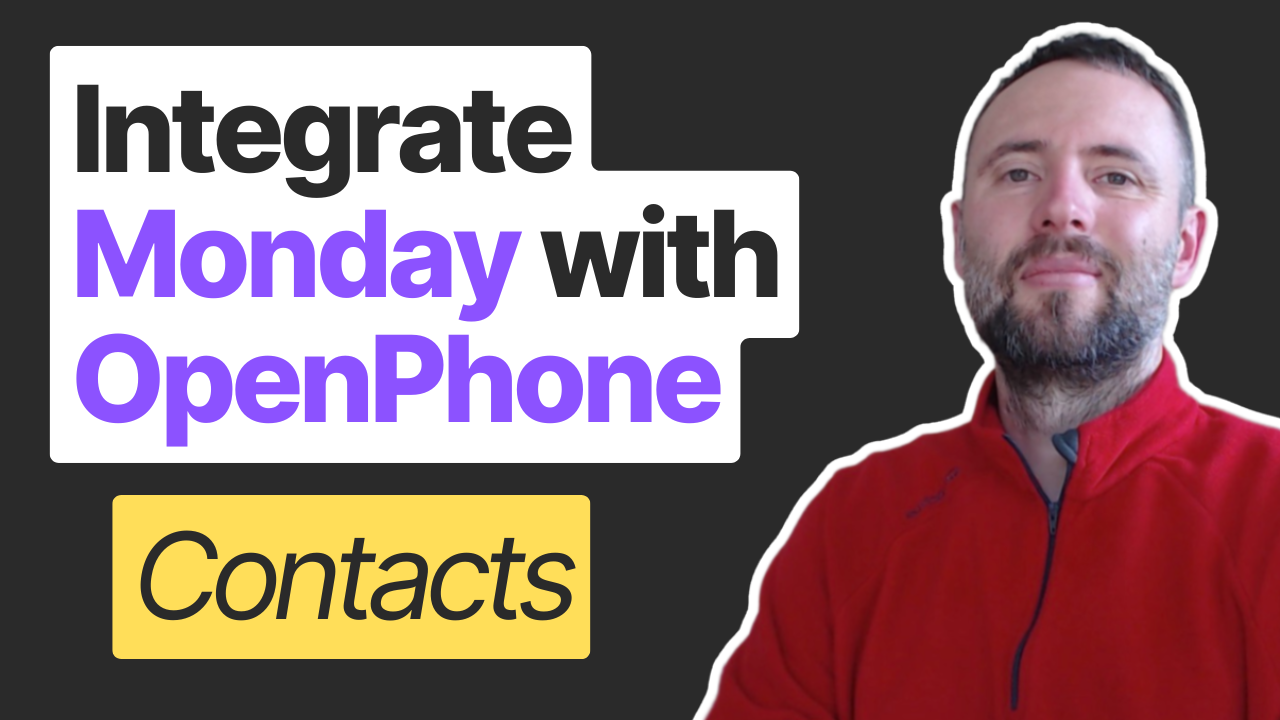
In today's fast-paced business world, efficient contact management is crucial. This guide will walk you through the process of automating contact creation between Monday.com CRM and OpenPhone using Zapier. By following these steps, you'll be able to streamline your workflow and ensure your contact information is always up-to-date across both platforms.
Get 10% discount on your OpenPhone subscription!
Use this link to sign up: https://get.openphone.com/connex-digital
Check More Monday - OpenPhone integrations:
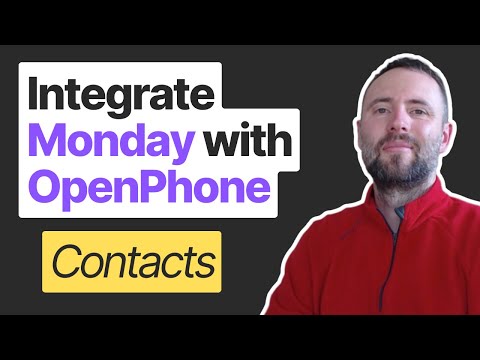
Why Integrate Monday.com with OpenPhone?
Integrating your Monday.com CRM with OpenPhone allows for seamless contact synchronization. Whenever you add a new contact to your Monday CRM, it will automatically be created in OpenPhone, saving you time and reducing the risk of data entry errors.
Prerequisites
- A Zapier account (free to create)
- Monday.com CRM account
- OpenPhone account (Use our link for a 10% discount on your subscription)
Step-by-Step Guide to Building the Zap
1. Set up the Trigger in Zapier
- Log into Zapier and click "Create Zap"
- Choose Monday.com as the trigger app
- Select "New Item in Board" as the trigger event
- Connect your Monday.com account and select the appropriate board (e.g., Contacts board)
- Test the trigger to ensure it's pulling data correctly
2. Set up the Action in Zapier
- Choose OpenPhone as the action app
- Select "Create or Update Contact" as the action event
- Connect your OpenPhone account
- Map the fields from Monday.com to OpenPhone:
- For "First Name," use the "Post Name" field from Monday.com
- For "Phone Number," map it to the corresponding field in Monday.com
- For the unique ID, use the "Item ID" from Monday.com to avoid duplicate contacts
3. Test and Activate Your Zap
- Run a test to ensure the data is being transferred correctly
- If successful, publish your Zap
- Rename your Zap for easy reference later
Updating Existing Contacts
To update existing contacts, you can create another Zap with the following configuration:
- Trigger: "Specific Column Values Change in Board" in Monday.com
- Action: "Create or Update Contact" in OpenPhone
- Map the same fields as before, ensuring you include the Item ID for proper updating
Best Practices and Tips
- Keep your Zap names descriptive for easy management
- Regularly check your Zap history to ensure it's running smoothly
- Consider adding more fields to sync if needed, such as email addresses or company names
Conclusion
By following this guide, you've successfully automated the process of creating and updating contacts between Monday.com CRM and OpenPhone. This integration will save you time and ensure your contact information is consistent across both platforms.
Need support setting this up? We can help!
If you need assistance setting up this integration or have questions about automating other workflows, don't hesitate to reach out. Our team at Connex specializes in automations and integrations, and we're here to help optimize your business processes.
