Organizing Your Zapier Workspace: Best Practices for Folder Structure
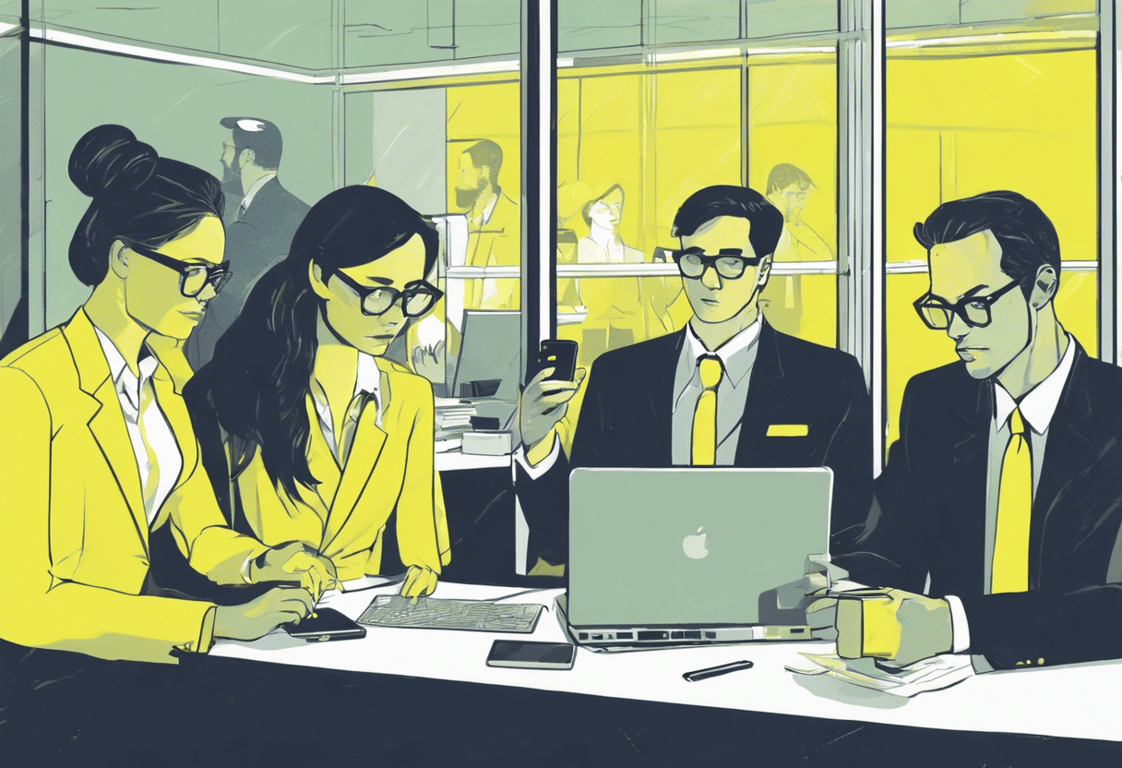
TABLE OF CONTENTS
In the world of automation, Zapier stands out as a powerful tool for connecting apps and streamlining workflows. However, as your Zapier usage grows, so does the complexity of managing your workspace. One of the key challenges many teams face is organizing their Zaps effectively. In this guide, we'll explore best practices for managing your Zapier workspace, with a focus on folder structures that can help you maintain order and efficiency.
The Evolution of Folder Management
Let's start with a story that might sound familiar. Imagine a small team - let's call them ZapMasters Inc. - that just started using Zapier. At first, each team member created their own folder: "Paul's folder," "Tony's folder," "Sarah's folder." It seemed logical; everyone knew where their Zaps were.
But as ZapMasters Inc. grew, problems began to surface. Sarah created a Zap that impacted Tony's work, but Tony never thought to look in Sarah's folder. Worse yet, when he did find it, he duplicated the Zap in his own folder, leading to inefficiency and potential inconsistencies.
This scenario illustrates why personal folders, while intuitive at first, often fall short as organizations scale. So, what are the alternatives? Let's explore three main approaches to folder structure in Zapier.
Option 1: Personal Folders
Picture a startup in its early days. There's Sarah, the founder, Paul in marketing, and Tony handling sales. They've just discovered Zapier and are excited to automate some of their repetitive tasks. Each team member starts creating Zaps for their own workflows. Naturally, they create folders with their names: "Sarah's Zaps," "Paul's Marketing Stuff," and "Tony's Sales Automations." It's simple, it's personal, and for now, it works.
Pros:
- Easy to implement, especially for small teams
- Similar to individual account management
Cons:
- Difficult to find Zaps based on function
- Can lead to duplication and inconsistencies
- Doesn't scale well with team growth
When to use:
- Best for very small teams (1-3 people) or solopreneurs
- If you're just starting with Zapier and have a limited number of Zaps
- Example scenario: A freelancer managing their own workflows across different clients
Option 2: Function/Department-Based Folders
Fast forward a year, and ZapMasters Inc. has grown. They now have dedicated teams for Marketing, Sales, Customer Support, and Operations. The personal folder system is causing confusion and duplication. That's when they decide to reorganize. They create folders like "Marketing Campaigns," "Sales Processes," "Customer Support Workflows," and "Operations Automation." Suddenly, finding and managing Zaps becomes much easier, regardless of who created them.
This is often the recommended approach. Instead of personal folders, you organize by department or function: Sales, Marketing, Accounting, etc.
Pros:
- Provides a clear view of data flow through departments
- Easier to find and manage related Zaps
- Helps with troubleshooting and consistency
Cons:
- Can be challenging for cross-department workflows
Pro Tip: For cross-department workflows, consider creating hybrid folders like "Sales-Accounting" to house Zaps that bridge multiple areas.
When to use:
- Best for small to large organizations with distinct departments or business functions
- When you want to align your Zapier organization with your business structure
- Example scenario: A growing e-commerce company with separate sales, marketing, and customer service departments, each with their own set of workflows
Option 3: Application-Based Folders
As ZapMasters Inc. continues to grow, they notice that certain applications are central to their operations. Their CRM is the heart of their sales process, their project management tool is crucial for operations, and their email marketing platform drives their campaigns. They decide to organize their Zaps based on these key applications. Folders now bear names like "Salesforce Workflows," "Asana Automations," and "Mailchimp Campaigns." This structure makes it easy for team members to find all Zaps related to a specific tool they're working with.
In this structure, folders are named after the main apps involved, usually the trigger app.
Pros:
- Clear organization based on the starting point of workflows
- Helpful for app-specific troubleshooting
Cons:
- Can be confusing for complex, multi-app workflows
- Less intuitive for non-technical team members
When to use:
- Best for tech-savvy teams or those with a strong focus on specific applications
- When your workflows are primarily centered around a few key applications
- Example scenario: A software company that heavily relies on GitHub for development, Slack for communication, and Zendesk for customer support
Our Choice: Function/Department-Based Folders
After careful consideration of the pros and cons of each approach, we recommend the Function/Department-Based Folder structure for most organizations. Here's why:
- Scalability: This approach grows well with your organization. As you add new departments or functions, you can easily create new folders to accommodate them.
- Intuitive Organization: It aligns with how most businesses are structured, making it easy for team members to find relevant Zaps.
- Workflow Visibility: It provides a clear view of how data and processes flow through different parts of your organization.
- Consistency: It encourages consistency in how similar tasks are automated across the organization.
- Collaboration: It facilitates better collaboration as team members can easily find and work on Zaps relevant to their department.
However, we recognize that every organization is unique. For very small teams or solopreneurs, Personal Folders might work best. For companies with a strong focus on specific applications, the Application-Based approach could be more suitable.
Remember, the goal is to create a structure that makes it easy for your team to find, manage, and troubleshoot Zaps. Don't be afraid to adjust your approach as your organization and automation needs evolve.
Hybrid Approach
In some cases, a combination of these methods might work best:
- Best for complex organizations with varied needs
- When to use: When a single approach doesn't cover all your organizational needs
- Example scenario: A large corporation that uses function-based folders for most departments, but application-based folders for their IT team's integrations
Best Practices and Additional Tips
- Use Sub-folders: Within your main folders (e.g., "Sales"), create sub-folders for specific workflows (e.g., "Lead Processing").
- Consistent Naming: Develop a naming convention for your Zaps. For instance, "LeadGen_Salesforce_to_Mailchimp_Part1" clearly indicates the function and apps involved.
- Leverage Zapier Canvas: Use Zapier Canvas to document your business processes visually. You can then link your Zaps to specific steps in these processes, providing a high-level view of your automation ecosystem.
- Consider Zapier Manager: For advanced users, the Zapier Manager app offers potential for even more granular organization using labels instead of folders.
Conclusion
Remember, there's no one-size-fits-all solution. The best folder structure for your Zapier workspace depends on your team's size, the complexity of your workflows, and how your organization operates. Start with a function-based approach, use sub-folders liberally, and don't be afraid to adjust as you grow. With these best practices, you'll be well on your way to a well-organized, efficient Zapier workspace.
Happy Zapping!
Find more articles regarding managing a Zapier here:
Best Practices for Managing a Zapier Workspace
Best Practices for Managing a Zapier Workspace
