Slack to Notion, Automatic Task Creation using Zapier
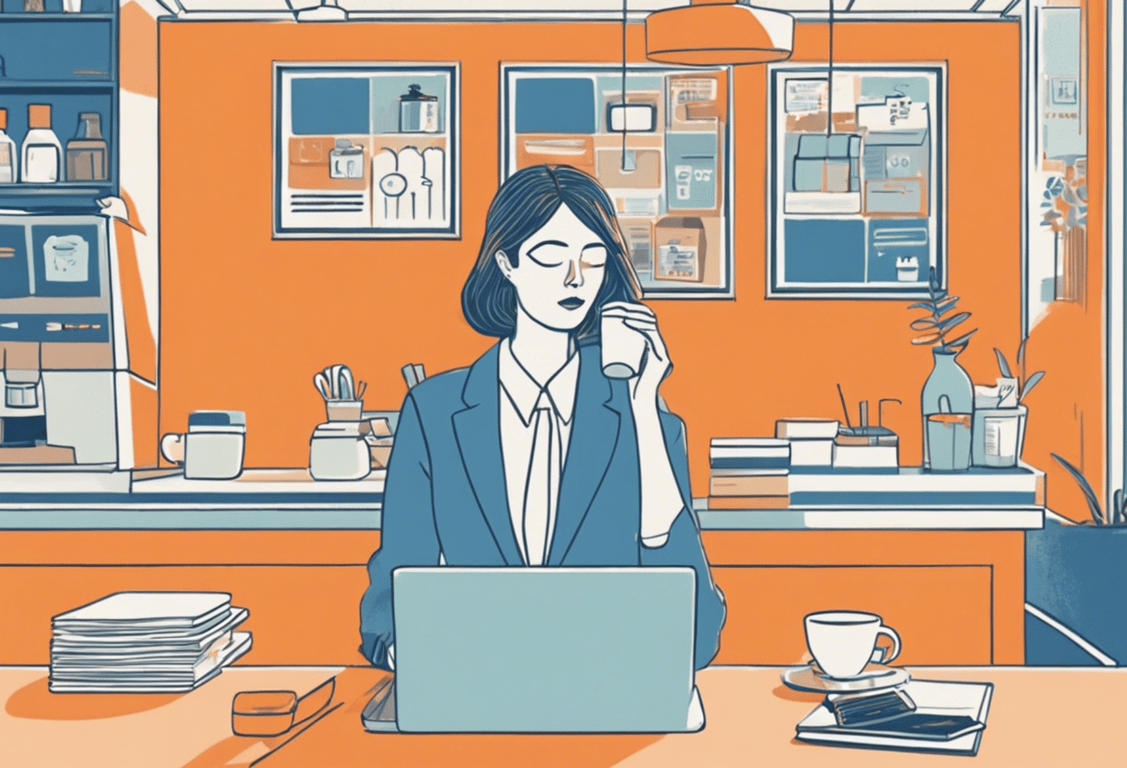
Hey there! At Connex, we use both Notion and Slack extensively, and often, actionable items are left in Slack messages that need to be manually copied into Notion. This process is not only time-consuming but also prone to errors. That's when we realized the need for automation, and Zapier came to our rescue!
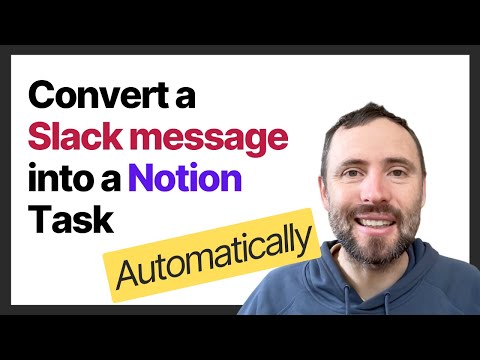
The Problem
In a busy work environment, it’s common to receive tasks and actionable items through Slack messages. However, manually transferring these tasks to Notion can be tedious and inefficient. This repeated manual process can easily be automated to save time and reduce errors.
The Solution
Using Zapier, an automation tool, we can create a seamless workflow where tasks in Slack are automatically added to Notion. This is a quick and easy automation that can be set up using Zapier’s free tier.
Step-by-Step Guide to Building the Automation
1. Setting Up Zapier
First, go to zapier.com and click on “Create Zap”. Zapier uses a simple formula for building workflows: "When this happens, do that." In this case, "when this happens" refers to adding a reaction on Slack, and "do that" means creating a database item in Notion.
2. Configuring the Trigger in Slack
- Select the Trigger: Choose the Slack connector and the event "New Reaction Added."
- Connect Your Slack Account: If you haven’t connected your Slack account yet, do so now.
- Configure the Reaction: Select the reaction that will trigger the automation (e.g., the "eyes" emoji). Optionally, you can specify the user and channel to make the trigger more precise.
3. Testing the Trigger
Click "Test Trigger" to ensure Zapier can pull an existing record from Slack. If successful, you’ll see the fields associated with the record, and you can proceed to the next step.
4. Setting Up the Action in Notion
- Select the Action: Choose the Notion connector and the event "Create Database Item."
- Connect Your Notion Account: Connect your Notion account if you haven’t already.
- Configure the Database Item: Select the database where the tasks will be added (e.g., "Task List"). Map the fields from Slack to Notion, including the task name, content, and status.
5. Finalizing the Setup
- Test the Step: Ensure that the setup works by testing the creation of a new task in Notion. The task should include the text from the Slack message and a link to the Slack thread for easy reference.
- Publish the Zap: Once the test is successful, publish the Zap to start automating task creation.
Conclusion
This simple yet powerful automation can significantly enhance productivity by eliminating the need for manual task transfers between Slack and Notion..
Other versions of this workflow could be:
- have AI improve the writing of the task,
- use of Microsoft Teams instead of Slack,
- a single workflow to allow all team members to create tasks,
- or using specific emojis for different types of tasks.
Follow Us
👨💻 Follow us on LinkedIn
👨💻 Subscribe to our YouTube channel
Need help implementing this workflow?
👉 Schedule a free consultation here
